Guest Author
Network configuration in Linux differs compared to Windows and Mac. This post addresses network configuration on Linux systems. Although I don’t use Ubuntu, openSUSE or RHEL(Red Hat Enterprise Linux), it’s important to test out each distro and see the differences, specifically when it comes to network configuration.
Without the proper understanding for configuring your network connections, you’re limited in access to resources online. I ran into this issue recently after switching to Arch Linux.
The most consistent and widely used tools for network configuration is Network Manager. This tool handles connections through the GUI as opposed to the command line.
Network Manager keeps you connected
Network Manager utility that originated as a GNOME project. It manages lists of all wired and wireless connections, passwords, and sets up Virtual Private Networks (VPNs).
For most distros wired and wireless connections don’t require manual configurations. Network Manager handles the configurations and settings with the help of Dynamic Host Control Protocol (DHCP). Once you connect via an Ethernet cable, the network configures automatically.
Wireless connections don’t connect automatically. Most wireless networks (if you’re sane) have WPA, WPA2 or even WEP encryption enabled on their routers. If your wireless router utilizes WEP, contact your wireless provider to see how to upgrade to WPA or WPA2. You may not be the target of malicious hackers, but WEP contains multiple easily exploitable vulnerabilities.
When you attempt to connect to the local Wi-Fi, Network Manager manages and saves passwords necessary to access networks. You can use Network Manager in other distributions such as Arch, but other options exist via the command line.
Wifi-Menu in Arch Linux
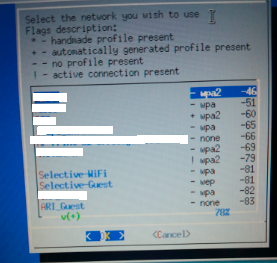 Arch Linux is for more advanced users, which I am not. Everything ranging from the initial Arch installation to connecting to wireless networks requires the CLI. The user writes the partition table, creates directories, mounts those directories, and even manually connects to wireless networks via the wifi-menu tool.
Arch Linux is for more advanced users, which I am not. Everything ranging from the initial Arch installation to connecting to wireless networks requires the CLI. The user writes the partition table, creates directories, mounts those directories, and even manually connects to wireless networks via the wifi-menu tool.
The wired folks in Arch can rely on dhcp. Simply run a sudo systemctl enable dhcpcd and then sudo systemctl start dhcpcd. Once you create the system link, this enables the dhcp for wired connection to work. You do not need to stop dhcp to enable wireless connections. The two will not interfere with one another.
To connect to a wireless network, you can manually access the network through the command line. The wifi-menu depends on the dialog tool. Install dialog before attempting to use wifi-menu. Then enter sudo wifi-menu. This scans for wireless networks and raises a window prompt with available nearby networks. From there select a network, enter the correct password, and connect. Connecting in Arch is as easy as that. Though remember there’s always room for error.
I experienced an issue with wifi-menu since I entered the network key incorrectly. It failed to connect and didn’t offer a prompt or error message indicating this failure. If you run into issues connecting, start troubleshooting with advice found on the Arch wiki for wireless network configuration page. This is the one centralized source for everything Arch since it’s not a widespread or popular distribution based off Debian, SUSE, or Fedora.
Easier Management with Network Manager
Rather than deal with wifi-menu, you can install and start Network Manager in Arch as well. Enter in sudo pacman -S networkmanager to download and install the package. Then sudo systemctl start NetworkManager to start the graphical manager for easier access to wireless connections. You may want to enable Network Manager so you won’t have to start it every time to connect.
This simple explanation about network configurations in Linux may seem dim witted to you, but for the Windows and Mac users out there, Linux does come with a learning curve.

